Need help visualizing currents? You might want to consider Windy. It’s an app that allows you to visualize weather forecasts. Most people know it for “seeing” wind. The app is available for iOS and Android, and you can also go to their website.
Just recently, though, I discovered that you can see ocean currents on Windy in high detail. You can see the big picture, as in the image above, and you can also zoom in to see details in a smaller area.
Additionally, you can click on a location to drop a pin there, showing the current direction and speed.
Currents do change location over time, so it’s smart to check the currents before any trip. I know that the Gulf Stream can run anywhere from 5 to 40 miles off the Florida Keys!
Find the Currents Feature
To get to Currents, click on More Layers at the main menu. Go down quite a ways to find Currents. If you want to add Currents to your main menu, slide the toggle switch. To just see the currents, click on the little boat next to the word Currents.
If you added Currents to your main menu, it’ll now be available to just click on in your menu — you won’t have to go through the whole list. And now you have visualizing currents options right at your finger tips.
Other Windy Features
Windy is a great tool for “seeing” what the weather is doing. It has both a free and paid version; I’ve always found the free version had everything I needed.
Before heading out on a trip — even just an afternoon — it’s a good idea to check the following:
- Wind direction and speed. Look at all the models available at the bottom right.
- Wind gusts.
- Currents. Not only will currents slow you down, but wind against current will make the water very rough.
- Waves. If the wave height in feet is close to the wave period in seconds, it’s going to be very rough. You want the wave period in seconds to be at least twice as large as the wave hieght in feet.
- Swell. If it’s from a different direction than the waves, you’ll have confused seas.
- Rain and lightning.
- If in an area with lots of fog, visability.
Windy is constantly adding new features and improving others. Periodically check what new layers may be available.
Overall, Windy is a great tool to help in your passage planning, both for your route and the go/no go decision. But remember — it’s just one tool, and only as good as the underlying forecasts.
Always check other sources that are based on different underlying forecast models. It isn’t really checking another source to simply check one of the forecasts that Windy relies on but in text format. One is text and one is visual, but the information they are conveying is the same!

Quickly find anchorages, services, bridges, and more with our topic-focused, easy-to-use waterproof guides. Covering the ICW, Bahamas, Florida, and Chesapeake.
Explore All Guides

Carolyn Shearlock has lived aboard full-time for 17 years, splitting her time between a Tayana 37 monohull and a Gemini 105 catamaran. She’s cruised over 14,000 miles, from Pacific Mexico and Central America to Florida and the Bahamas, gaining firsthand experience with the joys and challenges of life on the water.
Through The Boat Galley, Carolyn has helped thousands of people explore, prepare for, and enjoy life afloat. She shares her expertise as an instructor at Cruisers University, in leading boating publications, and through her bestselling book, The Boat Galley Cookbook. She is passionate about helping others embark on their liveaboard journey—making life on the water simpler, safer, and more enjoyable.



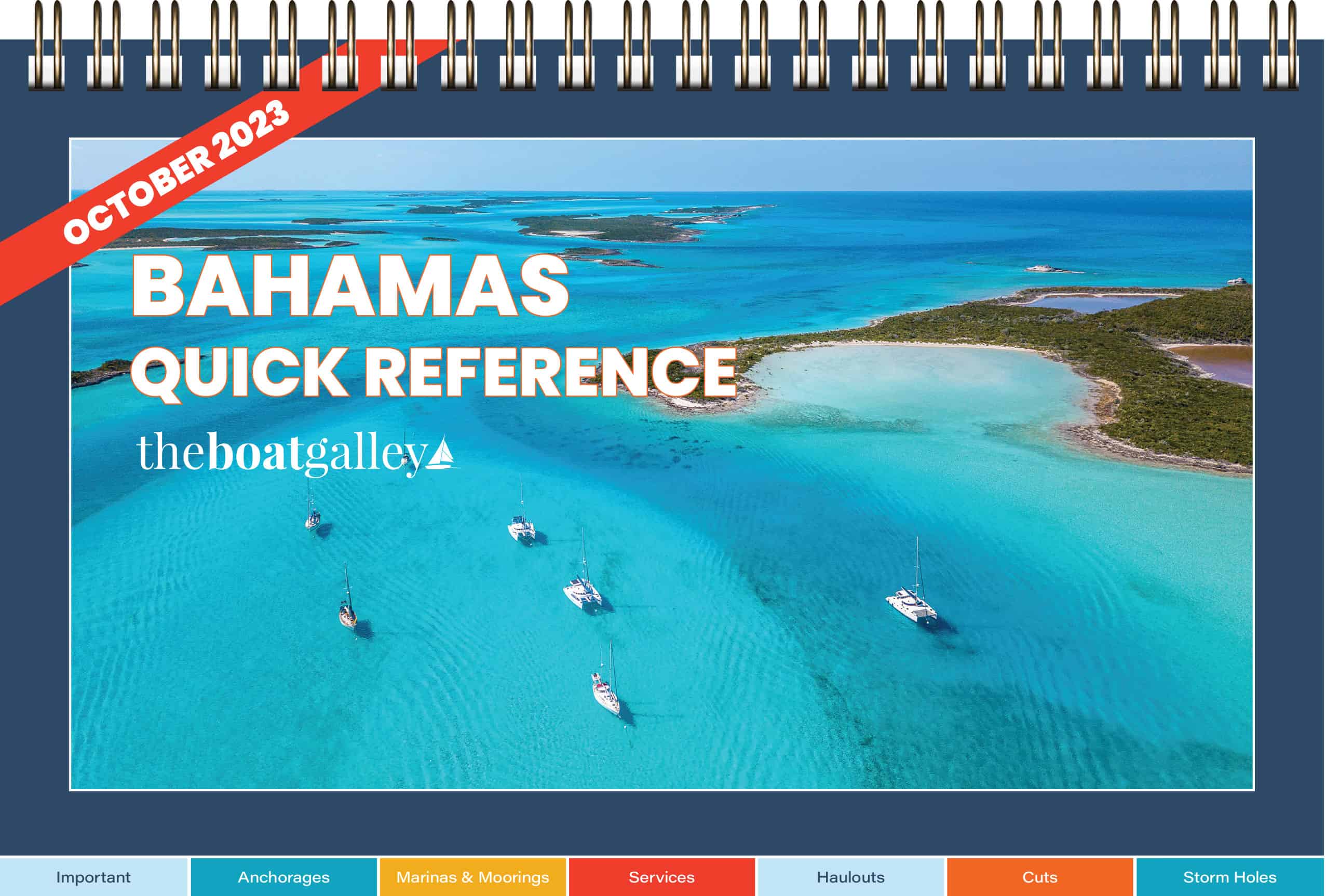
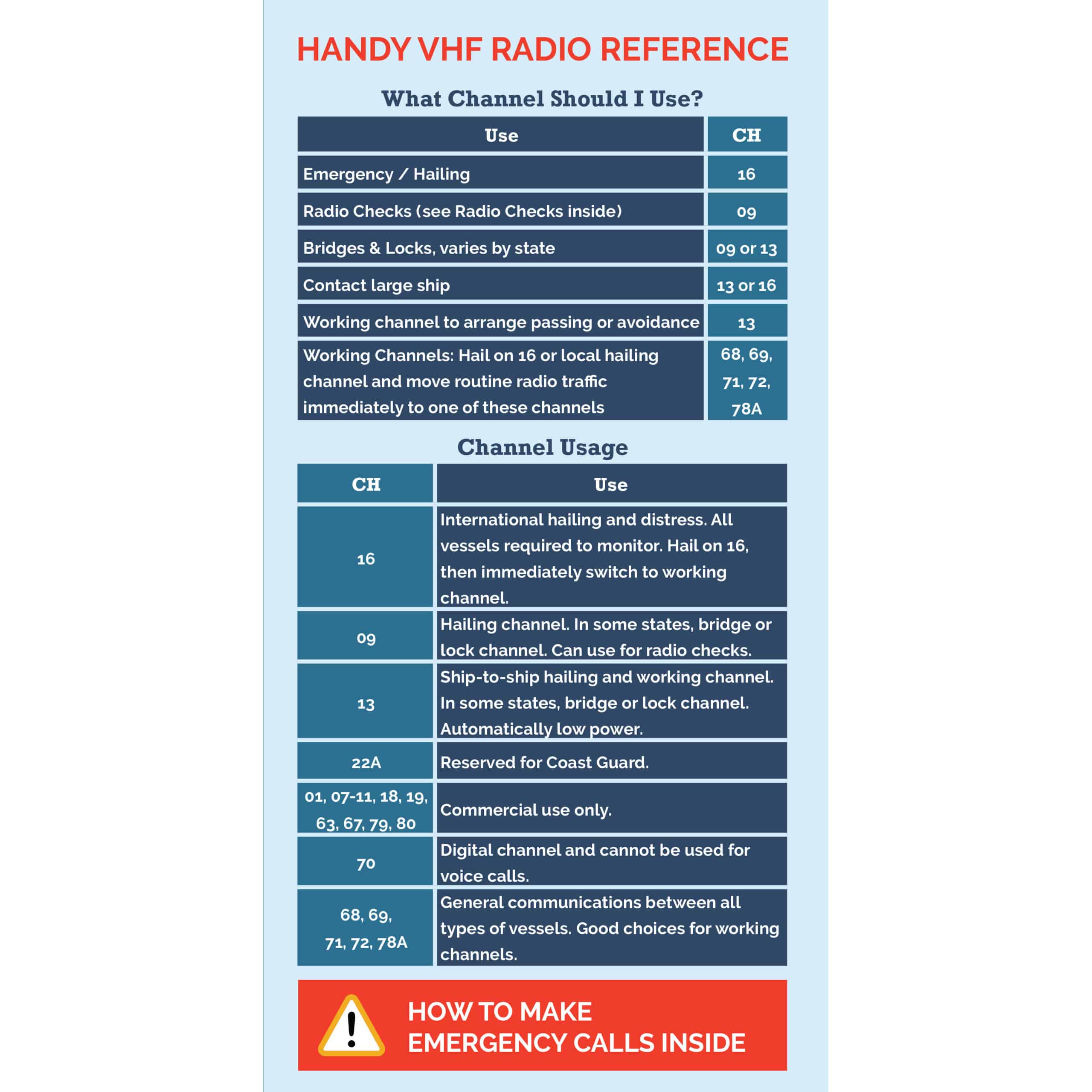
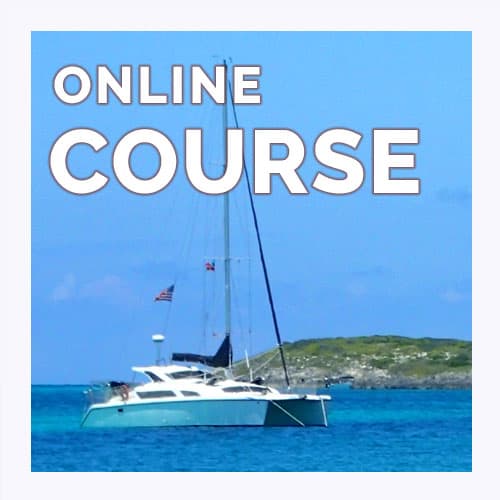

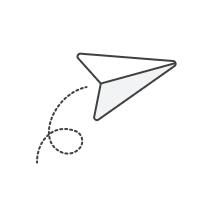
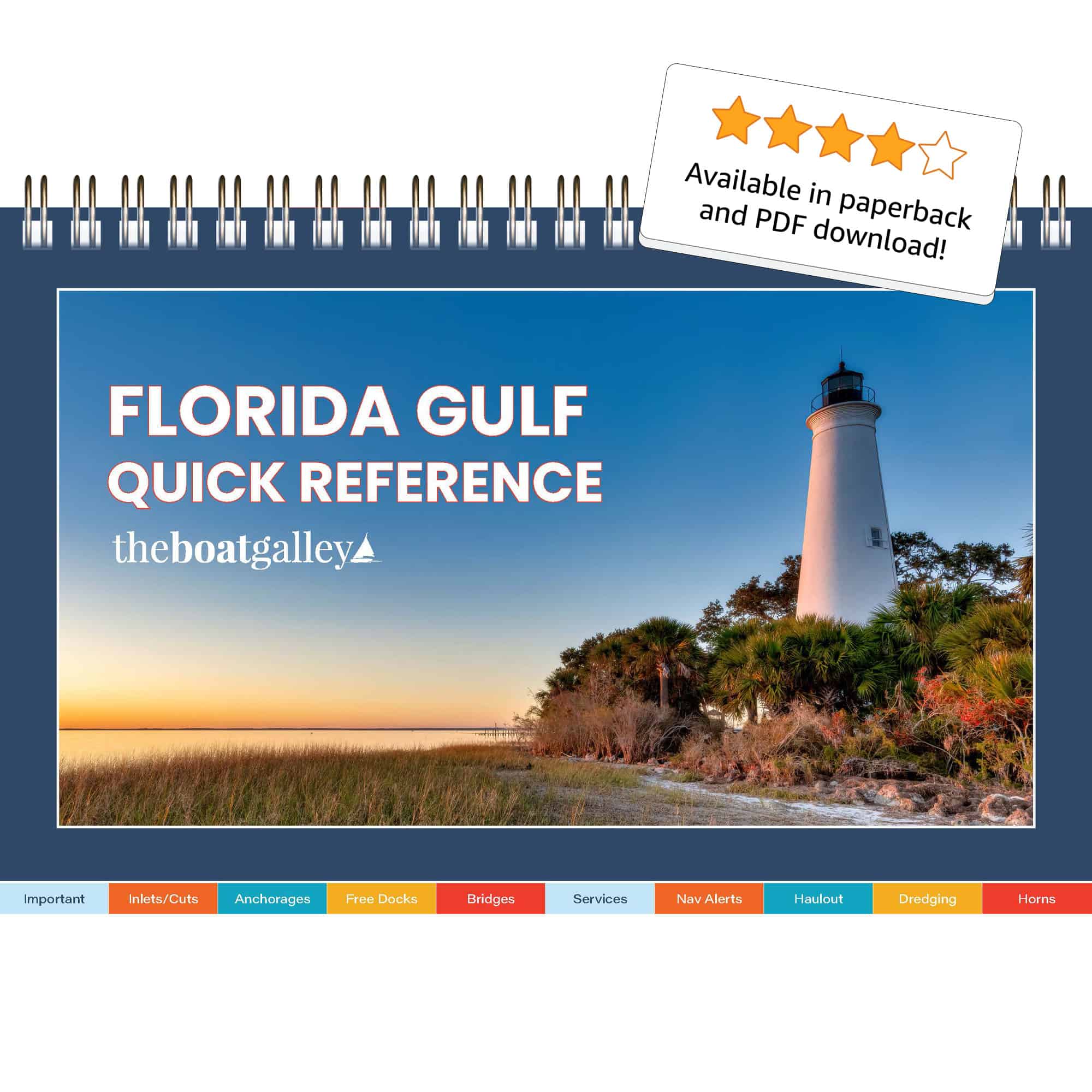

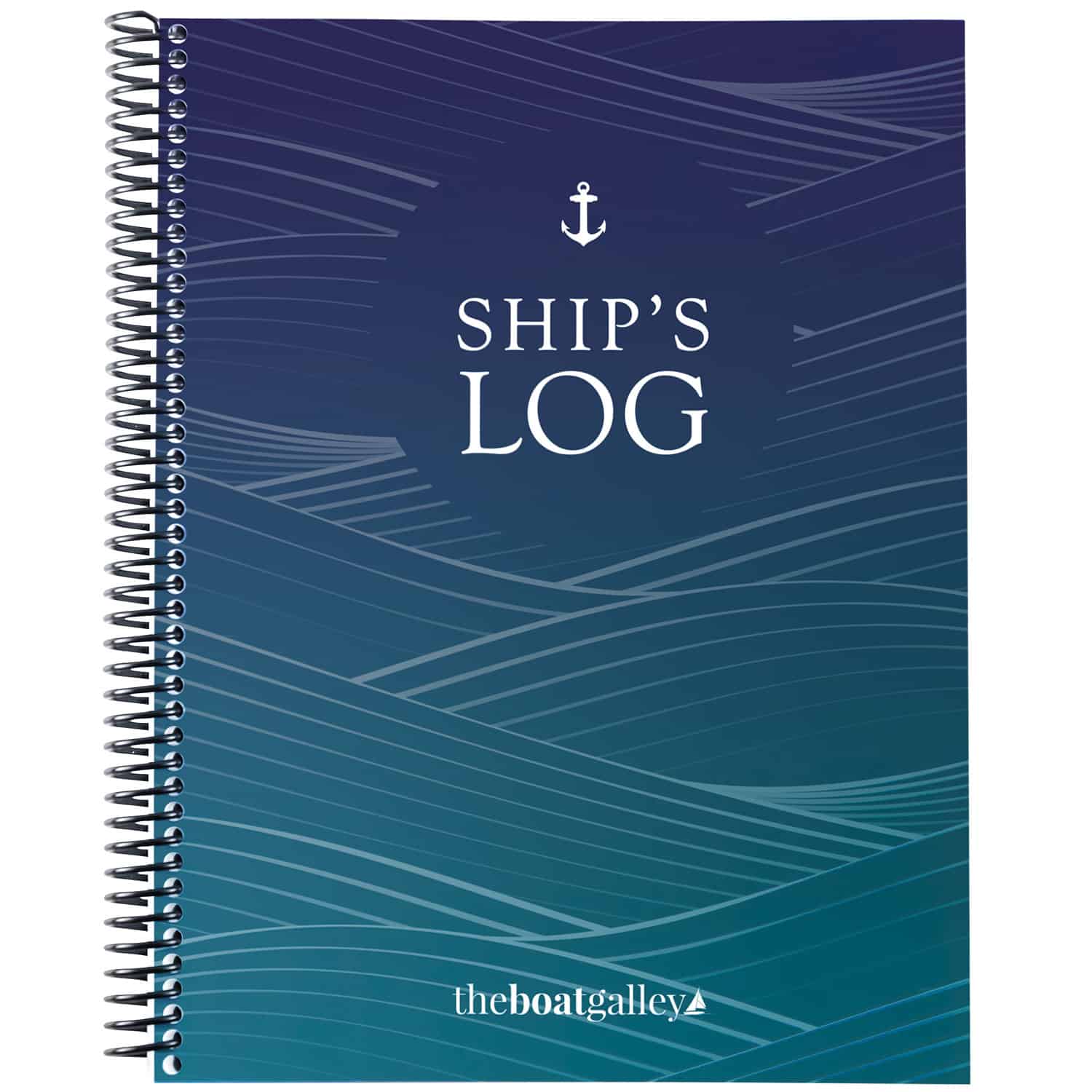
Bill Underwood says
I’m a little confused by this article. The title is “Visualizing Currents with Windy App” but the screen shots and article references appear to be for the windy.com website. I am not aware of a way to view currents using the actual Windy app (at least using the iOS version), nor can I find any guidance on the windy.com website that provides information on how to view a current “map” using the app. Can you perhaps provide a little additional guidance as to whether your article is in reference to the windy.com website or the Windy app. Thanks for clarifying!
Carolyn Shearlock says
There are two Windy apps. One has a red icon with a stylized W in white, the other a blue icon that says Windy. You want the one with the red icon; the one with the blue icon does not show ocean currents.
The procedure in the “red” app is the same as on the Windy.com website for getting to the current map. The screenshots below are from an Android phone but the process is the same on my iPad and a friend’s iPhone.
Once in the “red” Windy, click on Menu.
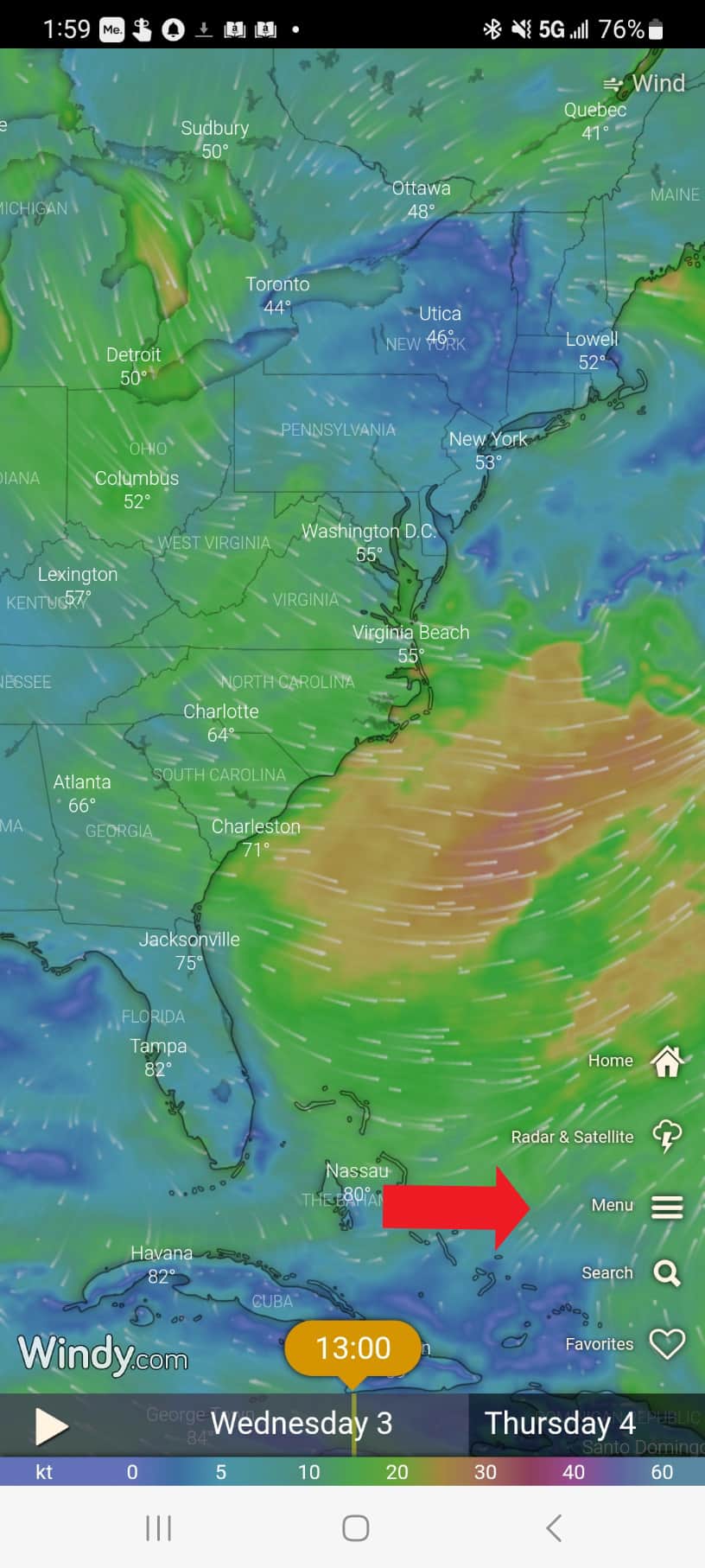
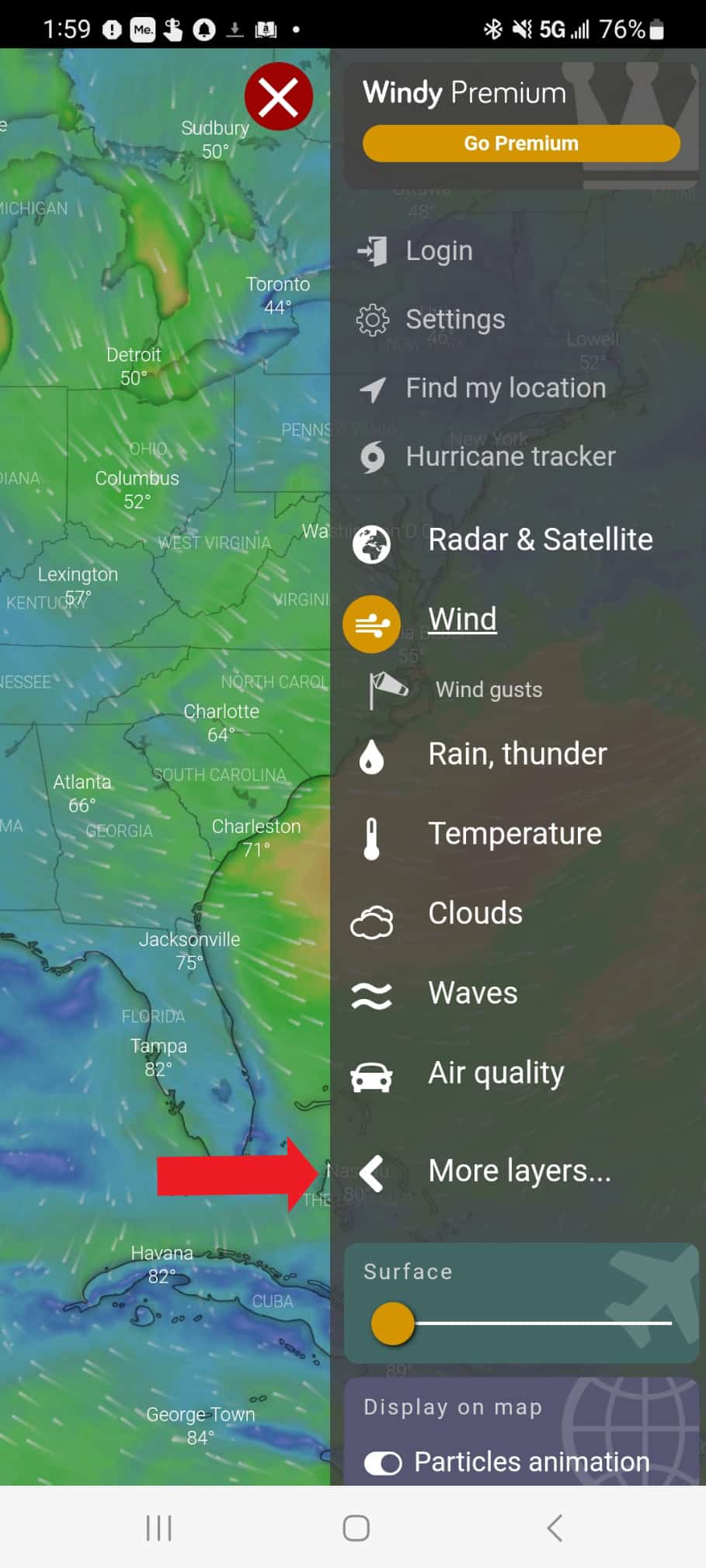
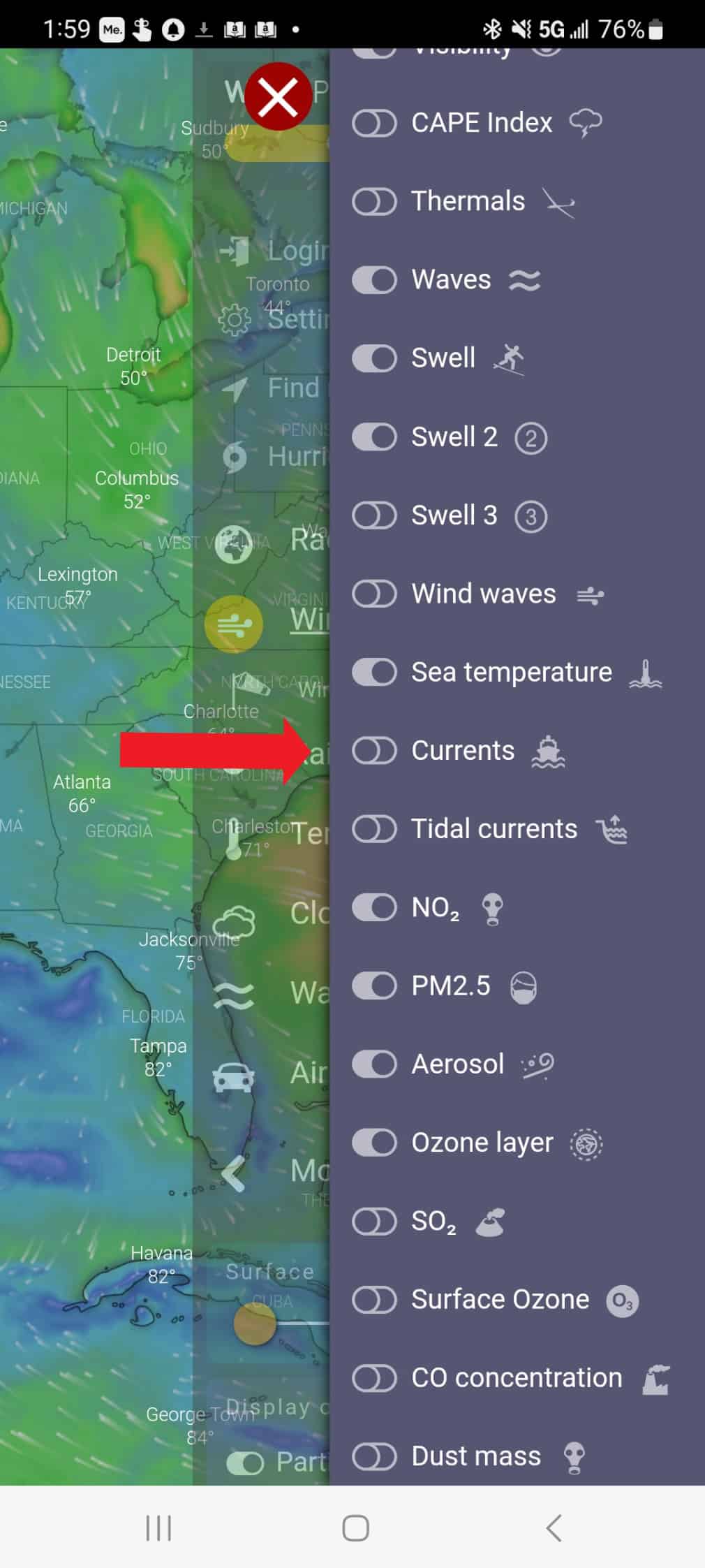
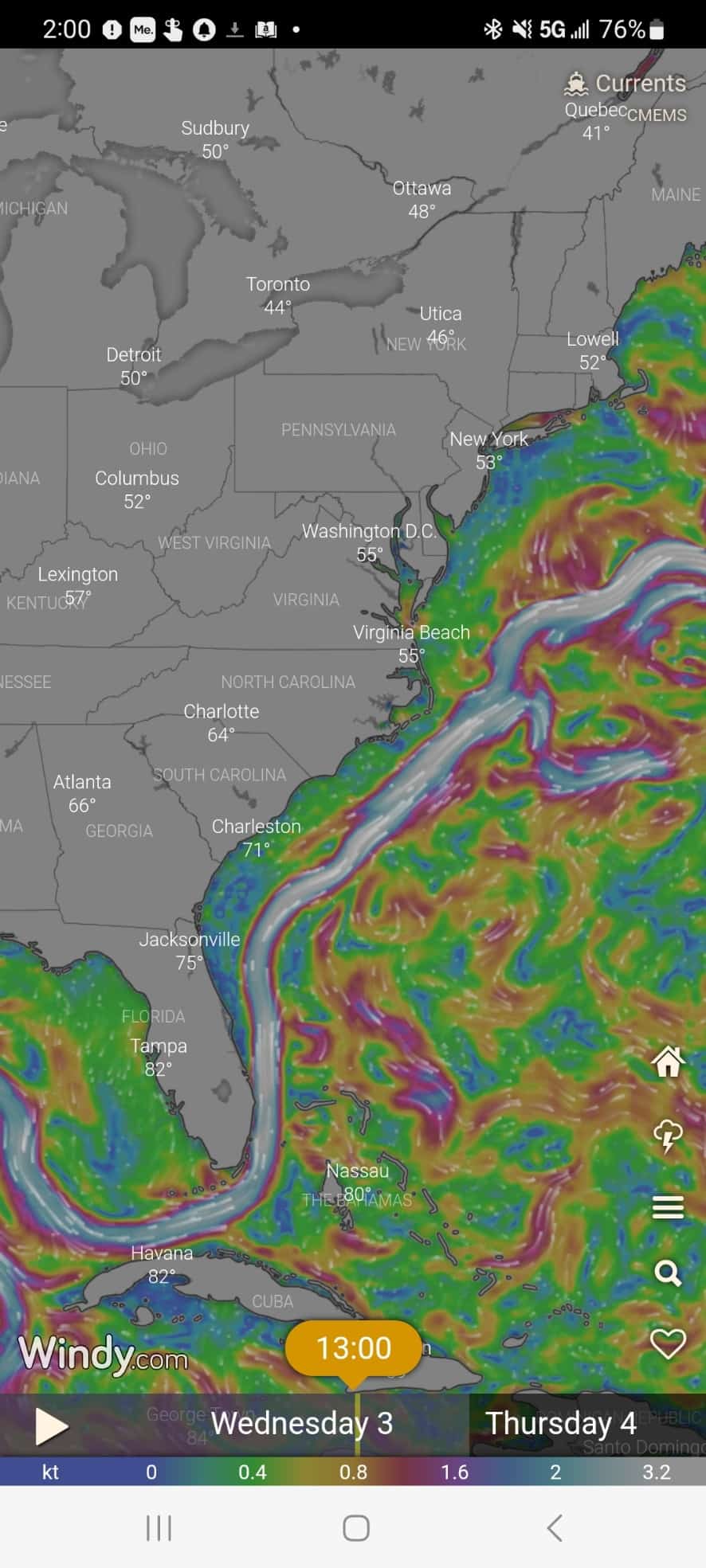
Then click on More Layers:
Then scroll WAY down and click Currents (not Tidal Currents):
And then you’ll see the currents: