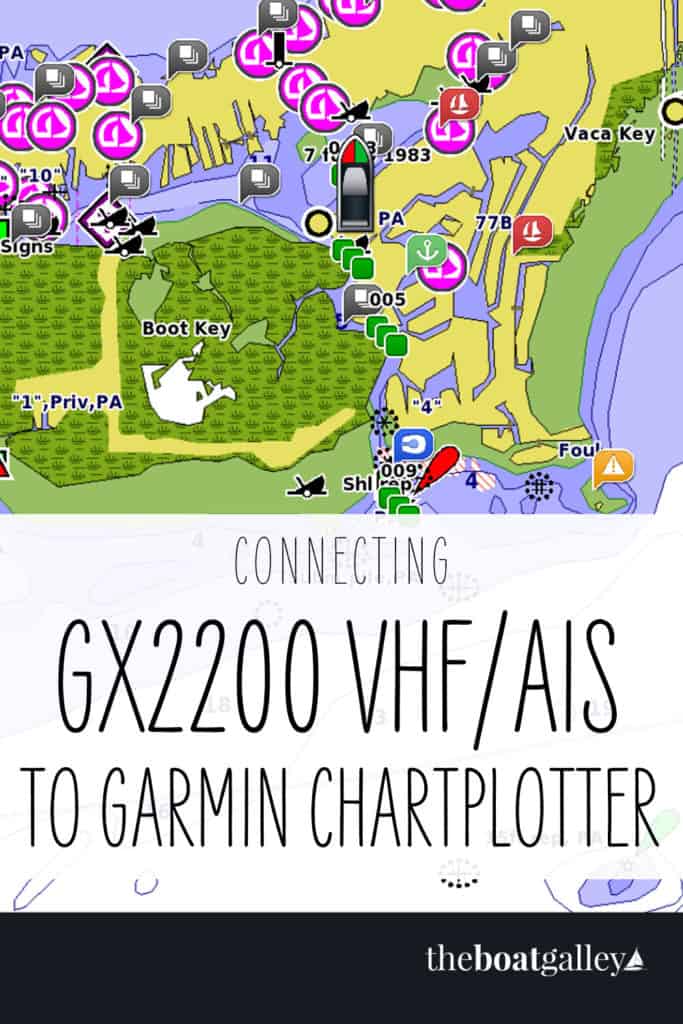
Over the past week, we installed a Standard Horizon GX2200 VHF with AIS receiver and hooked it up to show AIS targets on our Garmin 541s chartplotter.
The GX2200 is a DSC-capable VHF with an internal GPS antenna (this makes DSC distress calls automatically include the GPS position – an important feature in and of itself) and also AIS receiver. If you install it in a location that blocks the internal GPS, it can also use an external GPS antenna or GPS position information from the chartplotter. Like most Standard Horizon models, you can also add a remote microphone at a second location (generally the helm).
I’ve had questions about how to do this, so here it is. From the little bit of looking at the owners manuals for other models of Garmin chartplotters, many will be the same or very similar but if you have any questions you will have to call the Garmin tech support and/or Standard Horizon tech support (SH seems to have info on connecting to many chartplotter models).
Make Sure AIS Works on the Radio
Begin by installing the radio — power and antenna hookups only — and verify that it works both as a VHF and that you can see the AIS information on the radio display. Hopefully there will be some boats transmitting AIS signals near you so that you can see them.
If you are connecting a remote microphone (RAM) you can do it now or later. The big thing is to know that the radio is receiving AIS signals before proceeding. There aren’t any settings or anything to change on the radio for this but if you’re not getting AIS hits on the radio, you won’t be able to get them on the chartplotter!
OVERVIEW
There are three steps to connect the VHF to the chartplotter for AIS/DSC display:
- Wiring
- Change/confirm settings on radio
- Change/confirm settings on chartplotter
We are using the internal GPS for the radio, so I did not have to hook up an external GPS. However, the basic principles are the same for that wiring. For those wires, however, the chartplotter (or external antenna) will be the transmitter and the radio the receiver. Just as with the AIS/DSC wires, you are likely to have to change settings on both the radio (if using its output) and chartplotter.
Got a Raymarine chartplotter? For info on connecting the radio to a Raymarine chartplotter, read these directions that Mike McCollough left in the comments.
WIRING
The GX2200 uses NMEA 0183, not NMEA 2000, so you have to find the NMEA 0183 wires from the back of your chartplotter. On ours, they are in a wire bundle with the power wires — positive and negative — for the chartplotter. They are thin little wires in a variety of colors. [I think that if you have NMEA 2000 connected to your chartplotter, there is some way to connect NMEA 0183 devices into the NMEA 2000 wiring but I don’t know any details. This post is just about straight NMEA 0183 wiring.]
The easiest way to do the wiring — and the way I did it — is to use one wire for both AIS and DSC, instead of separate wires. Now, I say “one wire” but really it is a wire pair — one being positive and one negative. [NOTE: You can separate the AIS and DSC and use a pair of wires for each — according to Standard Horizon there is no advantage to doing so and means that you have to run twice as much wire.]
The important thing to know is that Garmin uses the power ground wire (yeah, the black wire of the red-and-black power wires) as the NMEA 0183 ground as well.
Turn off the power to the chartplotter and VHF before doing any wiring.
So here’s the wiring to do it as I did:
- Connect the thin GRAY wire from the VHF (they call it the NMEA DSC Output positive) to EITHER the BROWN (Port 1) or VIOLET (Port 2) wire on the chartplotter (these are the NMEA input positive wires). Before deciding to use Port 2, make sure on your chartplotter that it can be configured to use NMEA High Speed data (on some models — such as the 3210 — only Port 1 can be configured for high speed).
- Connect the thin BROWN wire from the VHF (NMEA DSC Output negative) to the BLACK wire coming from the chartplotter (in addition to being the power negative, this is the NMEA 0183 negative). There are many ways to tap into a wire like this, but I simply cut the black coming from the chartplotter and used a butt connector with black and brown on one side and the other black on the other side.
Three of these wires — the gray and brown from the VHF and the brown or violet from the chartplotter — are really thin. To make good connections, I strip 1/2″ (instead of the normal 1/4″) off these and then fold the bare wire over on itself before putting the connector on and crimping it. I use shrink tubing over all connectors.
NOTE: Since the VHF and chartplotter are about 5 feet apart as the crow flies but 20-ish as the wire snakes, I got some 20/2 boat instrument wire to run between the two. It’s a red/black pair, which makes it easy to keep the pos/neg connections straight. So, from the VHF to the chartplotter it was actually gray-red-violet (I used Port 2) and brown-black-black.
RADIO SETTINGS
When combining the DSC and AIS signals using the gray and brown wires only, you have to tell the radio to use 38400 baud on these wires (AIS data needs the higher baud rate; DSC doesn’t care). If you don’t do this, the VHF will only transmit DSC data to the chartplotter.
Directions for doing this are on page 94 of the GX2200 manual, but basically:
Turn on the radio. Hold Call Menu until Setup Menu appears. Rotate channel knob to General Setup, press Select. Rotate channel knob to NMEA Data In/Out and press Select. Rotate channel knob to 38400 and press Enter. Press Quit twice to get back to main screen.
GARMIN CHARTPLOTTER SETTINGS
There are four settings that you must change or confirm on the Garmin chartplotter. On most models, they can all be found under Home/Configure (check the owners manual for your chartplotter as to exactly where these are and how to access):
- Turn on the chartplotter.
- Under Communications: Go to either Port 1 (if you used the BROWN wire on the chartplotter) or Port 2 (VIOLET wire) and set it to NMEA High Speed.
- Under Other Vessels:
- AIS — turn ON
- DSC — turn ON
- AIS Alarm — set alarm range and time to.
- Range: If a vessel will come within this distance of you, you want to know.
- Time To: Sound the alarm this amount of time before the vessel is at the specified range. In other words, if you said that you want to know if a vessel will come within 1 mile of you, and here you said 5 minutes, it will sound an alarm 5 minutes before the vessel gets to that 1-mile mark (assuming constant speed and course).
TEST
Check on the radio that there is a boat within range that is transmitting an AIS signal. You may need to increase the AIS range. Note approximately where the boat is.
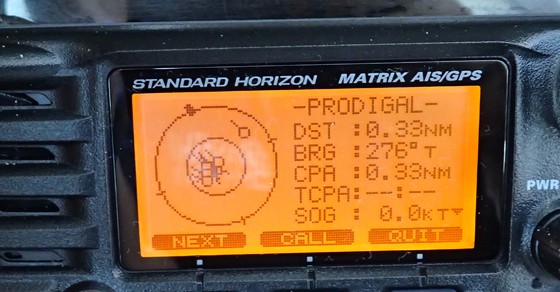
Then bring up a chart of the area on the chartplotter. Adjust range as necessary so that it includes where the transmitting boat is.
You should see it on the chartplotter. On ours, boats that are not a threat are shown as green triangle outlines. Boats that are a potential danger appear as a solid red triangle with their direction of travel shown as a line. Boat names are shown for both (when you first turn the radio on, it can take several minutes for names to appear in place of MMSI numbers).
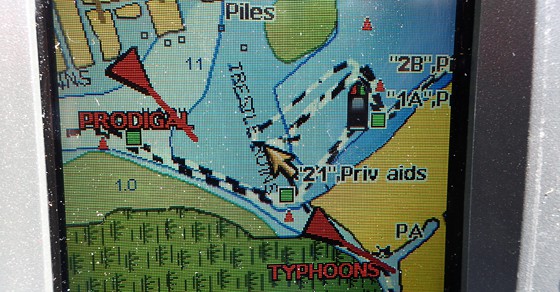
On ours — admittedly an older unit with a smaller screen — information about the vessel appears on a separate screen. I move the cursor with the 4-way rocker to the vessel and then press select.
If we need to call one of the vessels, it’s easiest to just do it from the AIS screen on the radio — go to the list, select the boat and press call. This is all shown on the RAM mic that we have at the helm.
BUYING THE GX2200
The GPS Store has had some good deals on the radio and they have excellent customer service — that’s where we bought ours. You can also buy them at most other chandeleries.

Carolyn Shearlock has lived aboard full-time for 17 years, splitting her time between a Tayana 37 monohull and a Gemini 105 catamaran. She’s cruised over 14,000 miles, from Pacific Mexico and Central America to Florida and the Bahamas, gaining firsthand experience with the joys and challenges of life on the water.
Through The Boat Galley, Carolyn has helped thousands of people explore, prepare for, and enjoy life afloat. She shares her expertise as an instructor at Cruisers University, in leading boating publications, and through her bestselling book, The Boat Galley Cookbook. She is passionate about helping others embark on their liveaboard journey—making life on the water simpler, safer, and more enjoyable.
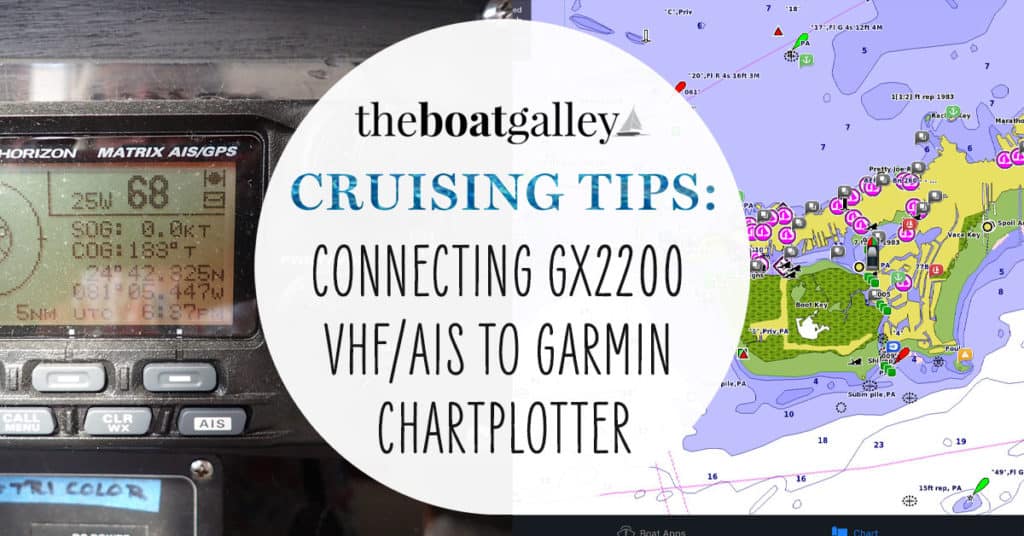
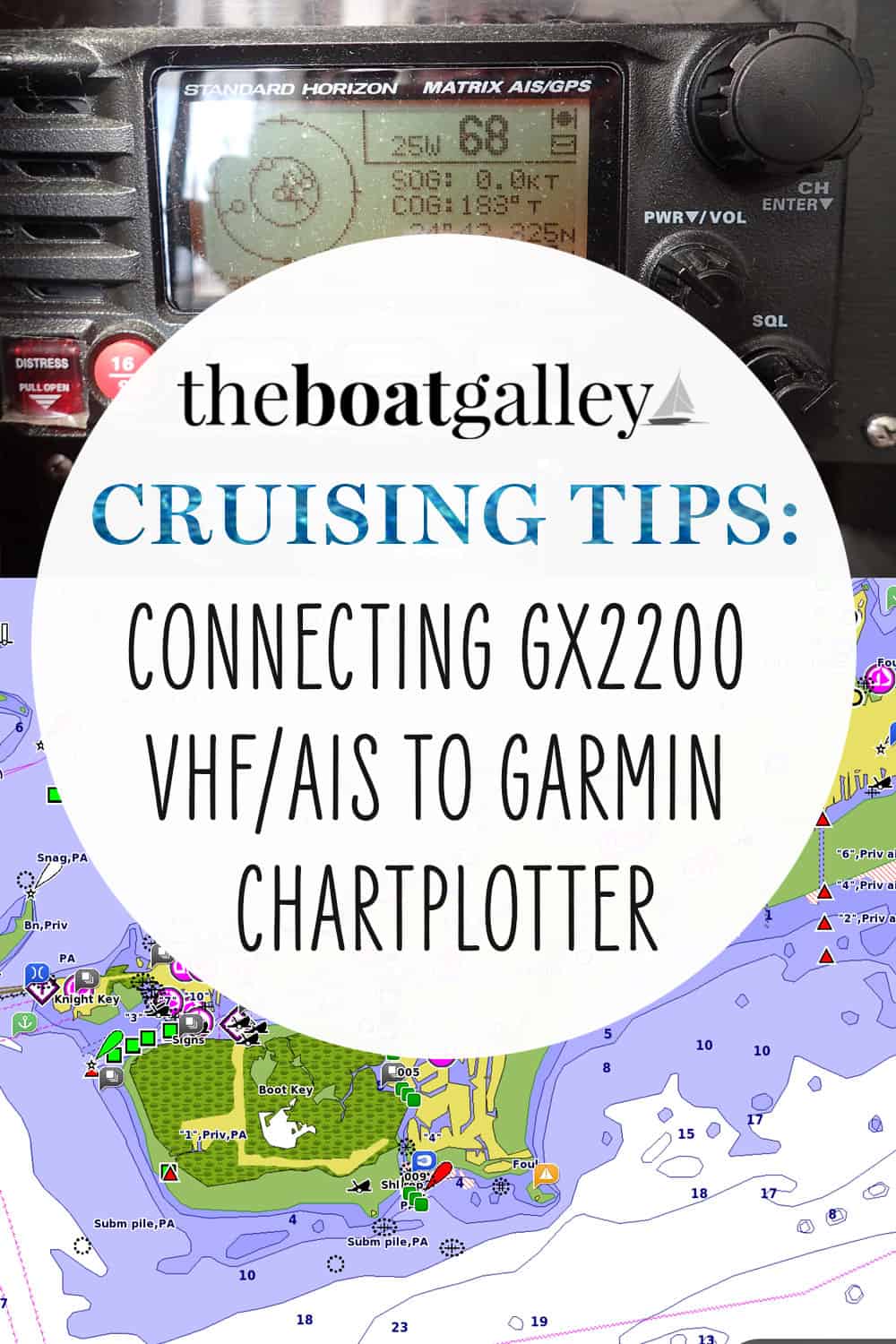
Michael Poehlitz says
Thanks for posting – this is on my to-do list for 2017!
The Boat Galley says
I had a hard time finding info and made several calls to tech support so I figured it might be useful info. It wasn’t really that hard to do ONCE I knew all the steps . . . and that pesky bit of info about the Garmin ground!
Michael Poehlitz says
I’m sure your post will help a lot, but as you often say – it a boat project!
Vadym says
GPSMAP 741. Did not work this way. Additionally I connected AIS output (yellow +) from GX22 to input 2 violet of GPSMAP 741. OK.
Matt Garand says
We have the same setup, it works great. We are considering upgrading to the new gx6500 so that we can transmit as well as receive AIS.
The Boat Galley says
The GX6500 looks really interesting. I’ll be interested to hear how it does!
Mike McCollough says
I have been trying to do this to a RayMarine chart plotter for some time now, unsuccessfully. ?
Carolyn Shearlock says
Did any of this info help? The steps are basically the same, although you’ll have to find the wires and the settings. Let me know what model and if I can find the owners/installation manuals online, I’m happy to take a look and see if I can figure out the wiring and settings.
Mike McCollough says
Hi Carolyn,
I connected the brown and grey wires to an Actisense NGW1STNG white and blue wires respectively. I needed the Actisense to convert from NMEA 0183 to SeaTalk. I connected the Actisense to a terminated 5 block which then goes to an RayMarine a78 chart plotter SeaTalk connection. I don’t see any indication of the messages being received.
Mike
Carolyn Shearlock says
Have you double-checked all the settings on the radio and on the chartplotter? Both have to be set to 38400 baud (aka high-speed). Don’t know if this is automatic on the SeaTalk end, but it is NOT on the radio side of things.
Mike McCollough says
Yes, I have also enabled the GPS output to see if that would get through. I disabled the internal GPS on the chart plotter, but it never saw the GX220 GPS messages. I tried a few different combinations of the wiring but no change in the results. I was going to pull out an oscilloscope to see if messages are being transmitted, somehow I believe they are. Unfortunately, without a decoder ring, interpreting the message from the electrical signals is very difficult.
Carolyn Shearlock says
I’d suggest calling the SH tech support. They supposedly have wiring/setting diagrams that they can e-mail you for many chartplotter hookups (of course, not for mine since it was old). Raymarine tech support was also helpful to me with another project to get the chartplotter to talk to the autopilot. Another thought would be if your Raymarine plotter has a direct hookup for MNEA 0183 (our autopilot did, in addition to the SeaTalk ports) — if so, you might try wiring it using those.
Carolyn Shearlock says
I just downloaded the Actisense Installation info. My understanding from page 7 on connecting a NMEA 0183 device is that since you want data to flow FROM the NMEA 0183 to the Actisense (that is, the VHF is the talker and the Actisense the listener in their terminology), you should be using the RED and BLACK wires. Specifically the GRAY wire from the VHF would connect to the RED Actisense wire and the BROWN wire from the VHF would connect to the BLACK Actisense. And then you’d have to set the VHF out to 38400 baud and set the Actisense to be at 38400 baud also. Page 10 of the manual tells how to view status LEDs to make sure that NMEA 0183 data from the VHF is being received by the Actisense. This is the manual I was looking at: http://www.trueheading.se/files/document/products/accessories/actisense/ngw-1/NGW-1-ISO%20(Rev%20A)%20Install%20Manual%20issue%201.00.pdf
Mike McCollough says
Hi Carolyn,
I had connected several combinations of the wires including the correct ones with no change in performance. I used a terminal block to breadboard the system to verify the system working before final install. I am talking with Actisense, they are telling me I need to do a firmware upgrade. It was surprising when I did WebResearch how many people have similar problems. If I get it working I will document and post here, Active Captain and AAC.
mike
Carolyn Shearlock says
It’s got to be frustrating. I know how I felt trying to figure ours out and we didn’t have so many components.
Yes, once you figure it out I’m sure that it would be a great help to others to have an exact connect this to this and that to that, make these exact settings, etc. Please do post!
Gil Lhotka says
Great article Carolyn,
We are hooked up something similar with the GSX 2100 and our Garmin chart plotter. After using it for about a year however we felt like the display was a little bit too cluttered when turning the AIS overlay on.
Our solution came on the clearance table of West Marine, when they had a dedicated AIS screen that we now have at the helm next to our chart plotter. The only challenge with the set up is there are times with an odd shaped Shoreline or a curved river or ICW that make it a little bit of a challenge to see where the AIS symbol is coming from as the display for the AIS does not have a chart under laid on it.
Connie Lukas says
Thanks so much for the easy step by step. It was in our list to connect these two, but the instructions in both manuals were confusing. You really made it simple. Thanks again.
Carolyn Shearlock says
Wonderful to hear!
Mike McCollough says
Hi Carolyn,
I finally got the system working. I had to send the Actisense back to turn on the feature I had bought it for. I will email to you, Active Captain and AAC with pictures greater detail.
In Summary
Raymarine a78 Chartplotter/Sonar/Radar already had
Standard Horizon GX 2200 AIS Rx Radio $300
Raymarine SeaTalkng Starter Kit $100
Actisense NGW-1-STNG NMEA 0183 to SeaTalk NG Gateway (w/o AIS msgs turned on) $200
Hours working in close boat quarters, experimenting, dropping and finding terminal screws in bilge, web researching, reprogramming, and finding someplace to mount the extra HW, $Priceless.
mike
Carolyn Shearlock says
That’s fantastic!
Mike McCollough says
Yes, you can get a Raymarine a78 Chartplotter to receive the AIS information from a Standard Horizon GX 2200 AIS Rx Radio.
This is how it is done.
You will need the following ingredients.
Raymarine a78 Chartplotter
Standard Horizon GX 2200 AIS Rx Radio
Raymarine SeaTalkng Starter Kit
Actisense NGW-1-STNG NMEA 0183 to SeaTalk NG Gateway (w/o AIS msgs turned on)
optional terminal strip
1) Have the Actisense AIS msg capability turned on, either you build an I/F cable and using a Windows PC turn them on or send to someone who can do it for you.
2) Program the NMEA I/F on the radio to be 38400.
I used a terminal strip to connect the following wires.
3) Connect the backbone power cable to a switchable12V supply and return, positive and negative.
4) Connect the GRAY wire from the Radio to the RED Actisense wire.
5) Connect the BROWN wire from the Radio to the BLACK Actisense wire.
6) Turn all systems on and wait for GPS acquisition and system startup.
Carolyn Shearlock says
Thanks so much for giving all the details. I KNOW it’s going to be helpful to a bunch of people!
Ron Harbin says
Thanks so much Carolyn. I just got my GX2200 in the mail yesterday. The instructions for hookup are a little confusing so I went to Google and found this. The similarities are amazing. I got the same VHF unit – with the Ram mic. Got if from the GPS Store. And I’m hooking up to a Garmin 441 (off by one digit (inch)). Hopefully I’ll get the same results as you. Thanks again.
Ron
Carolyn Shearlock says
I think you’ll really like it — we do! Hope it all goes smoothly for you.
Clay Coan says
Do I have to connect the brown wire from the VHF to the black wire from the GPS or can I just ground the brown wire into my grounding strip? I have assumed that a ground is a ground.
Carolyn Shearlock says
You have to connect the brown wire from the VHF to the black wire from the GPS. It completes the pos and neg for the DSC/AIS circuit. It will not work if you just connect it to a neg bar. It’s weird.
Clay Coan says
Carolyn,
Thank you for the great advice. I don’t know why owners manuals could not be so straight forward but I’ll just blame it on the lawyers :).
What can you tell me about MMSI? My understanding is that DSC will not work without the VHF radio having an MMSI number input into it.
My situation is a bit complicated because I live overseas and use the boat in the Arabian Gulf (the safe part!!). I will return to Texas in a couple of years and will then bring my VHF home with me to use in my boat I use offshore of Texas. While in both the Arabian Gulf as well as the Gulf of Mexico, i would like to have full functionality of the VHF including DSC. Any suggestions?
Carolyn Shearlock says
The MMSI number stays with the radio. You can get an international MMSI number from the FCC (don’t use the BoatUS one — they are good only in the US and are not put into the international database). I believe it’s FCC Form 655 — the Ships Radio License and you check the box saying you want an MMSI number. You can do the whole transaction electronically, so it doesn’t matter that you are out of the US.
David Uhlar says
Carolyn,
Many thanks for your artilce – I had been intending to do this for a while on our ketch “Annabella” and finally got around to it yesterday. It was very helpful to have a handy reference for almost exactly the same installation, and it resolved all the “switch on / switch off” and baud rate issues which would have precipitated a prolonged head scratch if not an extended period of swearing, and I was delighted that it worked first time..
My two comments as follows:
Being inately a bit lazy, I only connected the NMEA +ve connections on the high speed ports, deciding to try it without the NMEA ground. That worked okay for our installation, but may be because everything is in close proximity and well grounded in any case – I can see some situation where the NMEA ground would be required.
Almost as soon as it fired up the AIS alarm went off! As our homeport of Holyhead has quite a few stationary AIS targets such as lifeboats, work boats or ferries, this is not really un-expected – so had to turn off the alarm pro-temp! We will make a mental note of turning it on again after we slip lines. (better still a note in the log)
Many thanks again.
Terry Bradley says
Hi Carolyn, well here’s where I’m at; hooked up the gx2200 with my garmin 541s as per your instructions. Everthing works except when I go to the AISlist under other ships, I get ablack screen. Also I don’t get a color depiction on my chart plotter screen. Any suggestions??
Carolyn Shearlock says
Do the AIS boats show on the VHF list? Assuming that they do, so the data is there, my next steps would be to check all settings and wiring connections. I’d check:
1. That the settings on both the chartplotter and VHF are correct and that they are both using the high speed baud (my guess is that this is the most likely culprit).
2. That the rest of the settings are correct on the chartplotter. You might try turning off the AIS and then turning it back on again.
3. Make sure that you connected the correct wires — and the wires you connected are the ones you changed the settings for.
Next question: did you buy the radio from The GPS Store? If so, call them and ask for tech support. They were great on the questions I had.
Otherwise, I’d call Garmin first and then if they can’t help you, Std. Horizon.
Jeff Siepert says
Thank you so much for writing this. I sat for two days with my Standard Horizon and Garmin installation manuals and got nothing but a giant headache. With your instructions in hand, I had my first AIS target on my chartplotter screen in 5 minutes. Oh my, thanks and thanks again. In all the wiring variations I tried, I never dreamed of hooking up the ground wire to the brown wire.
Carolyn Shearlock says
Yeah, that part is a little weird, isn’t it?
BBC says
We have a new Garman GPSmap 942. We connected the gray from the VHF to the violet of the Garman. That would be port two. Everything is set for high speed in the VHF and in the garmen. But we got nothing. No data is transferring. We tried it the other way that you suggested also and got nothing. Is there anything about the GPS 942 that is different from the unit you used in your article? We would really like to get this working but or at a dead end. Any suggestions?
We use port one output from the GPS to send data to our auto pilot. Should we use port one receive from the VHF Instead of pork to receive? The auto pilot is working great on port one.
We would greatly appreciate any suggestions. Many thanks.
Carolyn Shearlock says
Did you make the necessary changes in the settings of the Garmin to use Port 2 for Hi Speed? Did you also connect the brown from the VHF to the black from the GPS (that has to be a three-way connection — the cut black (which is now two pieces) and the one brown. Did you make the other changes in the GPS settings to turn on AIS?
If you did all those things, I’d suggest you call Garmin and/or very carefully examine the wiring schematic in the owner’s manual for the Garmin 942.
BBC says
I talked to Garmin and they gave me very different wiring instructions, and it worked!
GX2200 green to ground.
GX yellow to 942 brown.
GX white to 942 violet.
(I am writing this from memory and I may have the violet and brown reversed. And there is no second Nmea port on the 942.)
To my understanding, this is different from the 942 manual, the GX2200 manual and your instructions, none of which worked. I am mystified about the whole thing, but it is working. And I am very glad I used terminal strips at each end instead of soldering.!!
Carolyn Shearlock says
Thanks for adding that info!
Ted Broom says
Great info, but a week too late. LOL. I called Garmin cause of my older 3210 unit. Info was the same and works great.
Also check Hodges Marine. They beat gpsstore prices on a couple articles.
Alex says
Awesome. Thanks for this. Worked great on our boat.
Paul Lady says
Do you have the steps to connect the GX2200 to a PC program running on a laptop, which has comm ports that use the USB connection on the laptop chassis.
Some of us cretins still use other nav gear besides chart plotters!
Thx, Sailing Navigator
Carolyn Shearlock says
No, I haven’t made that connection.
John Tomik says
This is a great information .
Now I hope I can connect GX2200 to Garmin GPSMAP 2006/2010.
Can you please elaborate on this? Is it possible to use gps signal from radio and disconnect GPS 17 on Garmin?
Thx, John
Carolyn Shearlock says
I haven’t tried that. I’m using the chartplotter’s GPS antenna for GPS on it, and the radio’s GPS for it there. It might very well be possible.
Emily says
Sooo helpful! Thank you!
♡ Emily & Ed
La Gentille
Phil says
Great article…I was wondering if I could connect a GPS antenna (standard horizon – designed to hook into my VHF radio) to my NMEA 2000 connection on my Lowrance chart plotter.
I have all the wires needed but dont know which wires to connect together between the antenna and the NMEA 2000 cable.
Carolyn Shearlock says
That’s a bit of a different application. I think the antenna would have to be connected to the NMEA 2000 backbone, which would then connect to the chartplotter. It might take some sort of adapter to connect the GPS antenna to the backbone — you’d have to contact Standard Horizon about that.
David says
This is a terrific article.
I have very limited experience but I’m going to give it a go.
One question is that I have to thread a wire around the perimeter of the boat from the VHF in the cabin to reach the chart plotter in the cockpit. The running of the wires is what unnerves me.
Can you direct me to any sources or tips on this part of the process?
Thanks fir any help.
Carolyn Shearlock says
I don’t know of any resources as the path is different on every boat. Look to see how existing wires are run and you can probably run the new ones right alongside. If you’re still confused, ask someone more experienced at your marina if they could give you a hand or hire a marine electrician with the understanding that you want to help and learn.
David says
Thanks for your reply.
Your article was very helpful.
Alan Gomes says
Hello. And thank you for this article. I realize this is an old article but I thought I’d add a comment that might prove helpful to others.
Unfortunately, there is an error in the wiring shown in your article, which can cause noise on the GX2200. I have confirmed this with Yaesu (Standard-Horizon) tech support just last week. Rather than post a long reply here, take a look at my post on the Sailboat Owners forum here: https://forums.sailboatowners.com/threads/standard-horizon-gx2200-to-garmin-546s-ais-noise-problem.1249923294/
Thanks,
Alan Gomes
Carolyn Shearlock says
Interesting. He had noise in the radio and discovered it was due to the ground — the answer is in his article. Despite having the same model chartplotter, we don’t have a noise problem.
Trevor Lyons says
My EchoMap 65cv & GX2200 sit next to each other on a flat wooden panel. Having struggled with both Garmin GX2200 handbooks, I read this page. Still, none of the plans seemed to work, and today my electronics-whizz chum usedhis oscilloscope to see whether any messages were being shared between the units.
In the end, what brought results was:
* VHF grey to GPS brown
* VHF blue to GPS blue
* VHF green to any negative ground (though this was optional; it didn’t seem to matter if green was unconnected).
With these connections, messages came through thick and fast!
I’ve just learnt that in the USA they pronounce ” solder” as “sowder” (instead of as it’s spelt). One people separated by a common language!
Carolyn Shearlock says
Thanks for the extra info! Really helpful as people share what works for them as the manuals are not user-friendly!